Want to make JewSurf your Jewish Home on the internet? Awesome! follow this steps according to your browser.
(relevant only for desktop devices).
Chrome - Set JewSurf as your startup page and homepage
1. On your computer, open Chrome.
2. At the top right, click More (three points) and then click on Settings.
3. Under "On startup," select Open a specific page or set of pages.
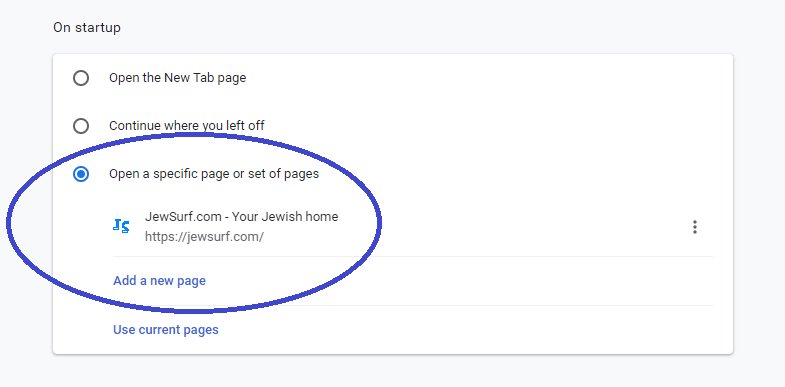
4. Click Add a new page. Enter https://jewsurf.com and click Add.
Under "Appearance," turn on Show Home button.
5. Below "Show Home button," choose "Enter custom web address" and enter https://jewsurf.com
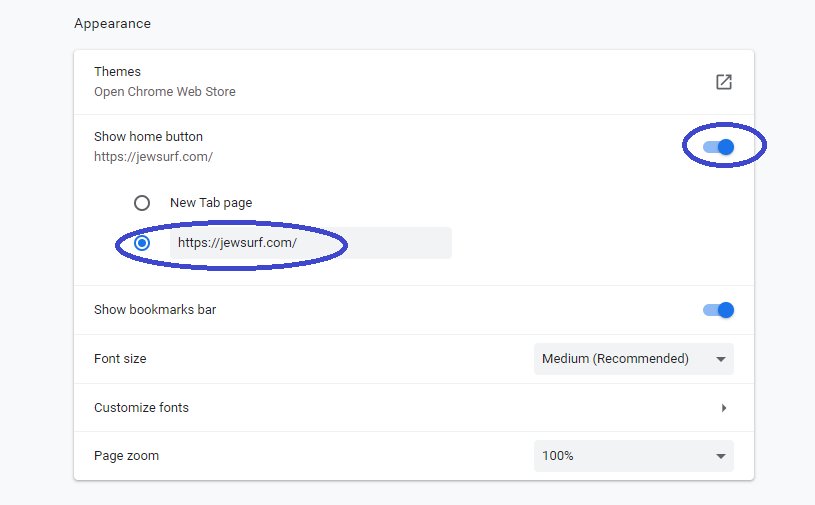
6. Close Chrome and open it again
Firefox
1. Open Firefox, then select the three, horizontal lines next to the profile icon.
2. Select Options, then select the Home icon.
3. Under New Windows and Tabs, select the dropdown next to Homepage and new windows.
4. Choose Custom URL and enter https://jewsurf.com.
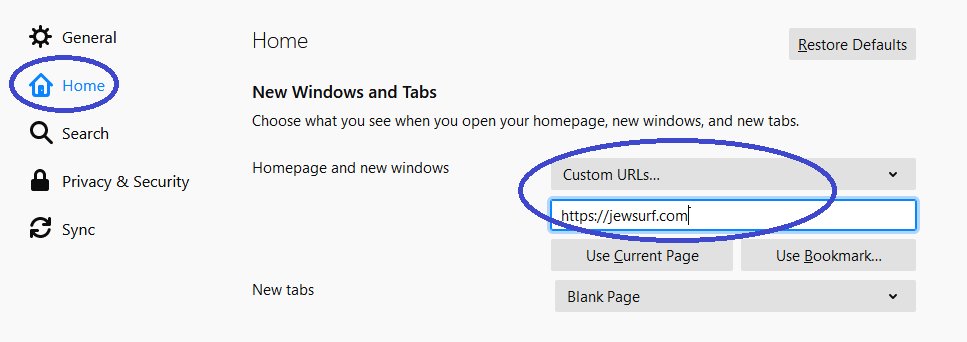
Microsoft Edge
1. In Microsoft Edge, select Settings and more > Settings , and then scroll down to Set your homepage.
2. In the drop-down menu, select A specific page, enter https://jewsurf.com, then select Save.
Safari
1. Open Safari, then choose Safari > Preferences, then select General.
2. In the Homepage field, enter https://jewsurf.com
4. Open new windows with your homepage: Select the New windows open with pop-up menu, then choose Homepage.
5. Open new tabs with your homepage: Select the New tabs open with pop-up menu, then choose Homepage.




